Welcome to the third chapter of our Beginner’s Guide to SharePoint.
The Vissensa team are answering the most commonly asked SharePoint questions which we’ll be sharing with you in a series of guides – just like this one!
What is a SharePoint Site?
A Site is a container that is used to store and organise information in SharePoint. Each Site serves a specific purpose, and you can have as many Sites as you need. You can share a Site with your department, a project team, or your entire company.
Think of your SharePoint environment as a house made up of lots of rooms (Sites) full of information. Each Site serves a particular business purpose for each department and their information such as Sales, Marketing, HR, IT and so forth.
There is no limit to how many Sites each department has, either. For example, a business could have 10 Sites, with 5 departments each owning their own Site, and a further 5 Sites for current projects the business is running.
Depending on the contents and security requirements of each Site, you are able to control who has access and editing capability in each different Site.
What is a SharePoint Page?
SharePoint pages show the content and information stored in each Site. There is no limit to how many pages a Site has. If you have a Site with lots of content, you may want multiple pages to display your Site contents.
The point of a SharePoint page is to show what content is stored on the Site, and how it is organized, to the SharePoint users – it is not a way to restrict access to content but more a means to show staff any information you wish to display.
What is a web part page in SharePoint Pages?
SharePoint Web Parts are mini applications that can be added to each SharePoint Site. You can create a unique ‘homepage’ in SharePoint by using web parts to show useful bits of content, videos, social media accounts, weather apps, diagrams, calendars and much more.
You can also show particular pieces of content that are stored inside the Site, and even link to main external websites all within the same main window for each site.
What are the types of SharePoint Online Sites and what are they used for?
There are lots of different types of SharePoint Sites. Depending on what you need to use SharePoint for, you can set up a Team Site, a Communication Site, Knowledge Base, Discussion Board, or a Forum. We’ll explain the benefits of each of these for you in this Guide.
What is a SharePoint Team Site?
Team Sites allow employees to collaborate on any ongoing projects or upcoming events. By connecting them to content, information, and web apps they need access to, they are able to bring together all their ideas and work in one central hub.
A Team Site homepage allows the user to view links to the most valuable team files, web apps and pages, as well as being able to view all recent Site changes made from other users in the activity feed.
Team Sites are integrated by default into a number of Microsoft Collaboration tools such as Microsoft Teams and Microsoft Planner.
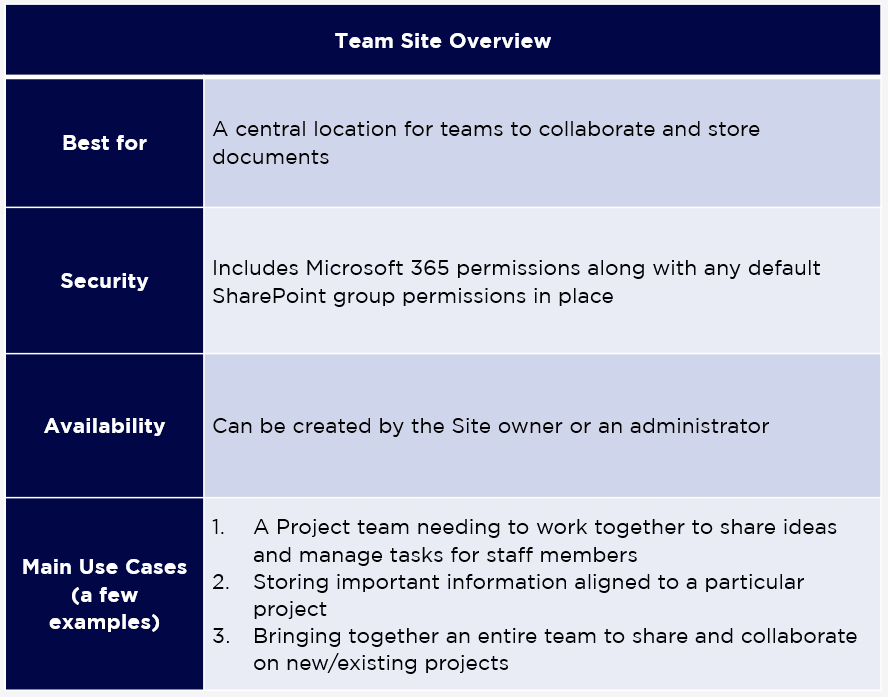
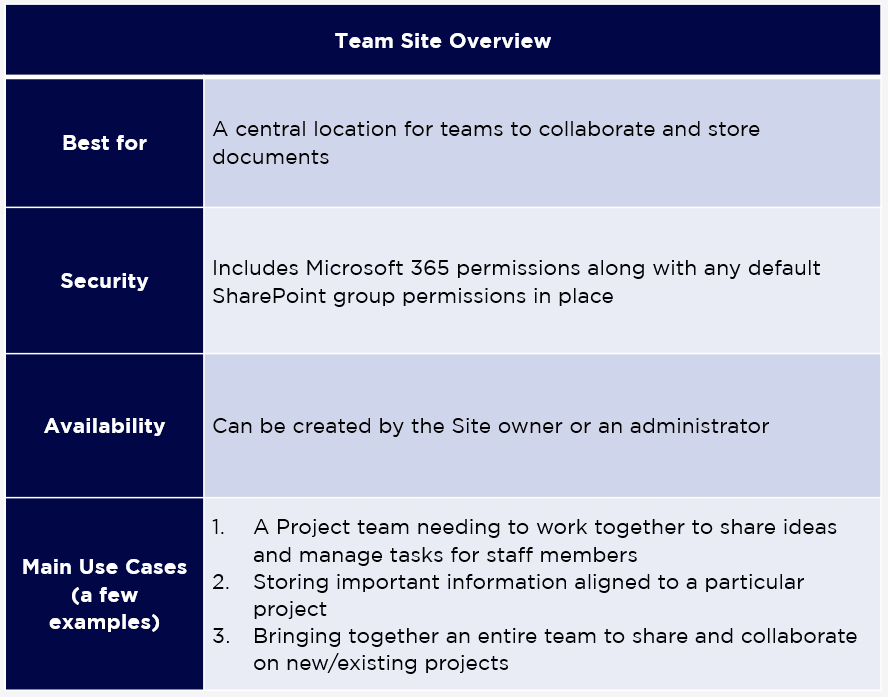
What is a SharePoint Communication Site?
A SharePoint Communication Site is used to share information and content in a compelling way. These Sites are ideal for presenting information to a wider audience, with only a select few members of staff being able to contribute to its content.
Communication Sites present features such as news posts, events, statuses, and lists. Because Communication Sites are used mainly to present information to a wide audience, it’s really important to consider the layout of a Communication Site before you start building it. You can start from a blank slate or choose from some of the templates available.
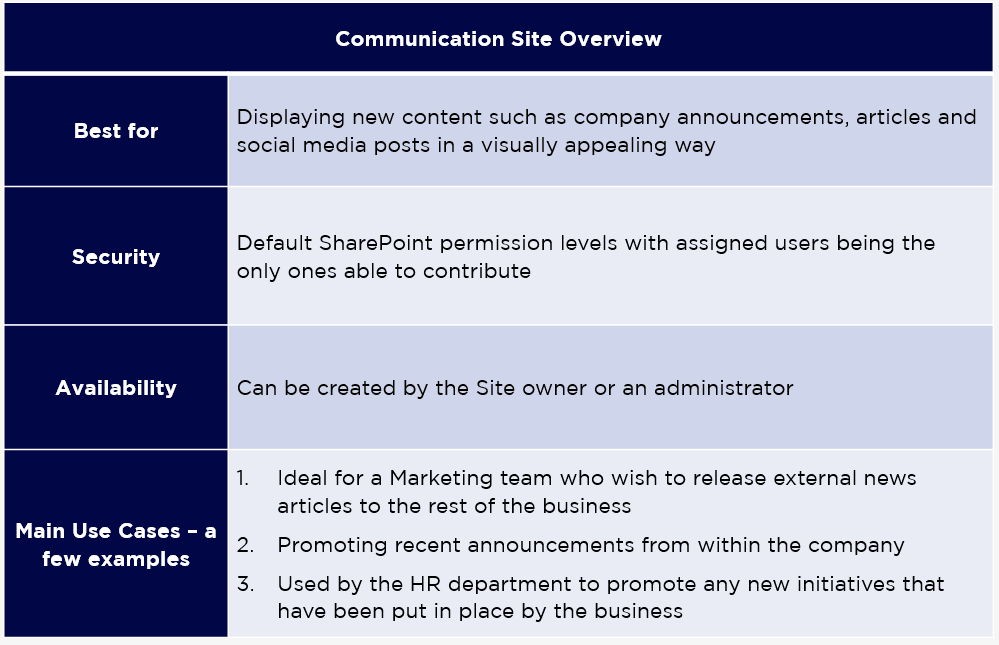
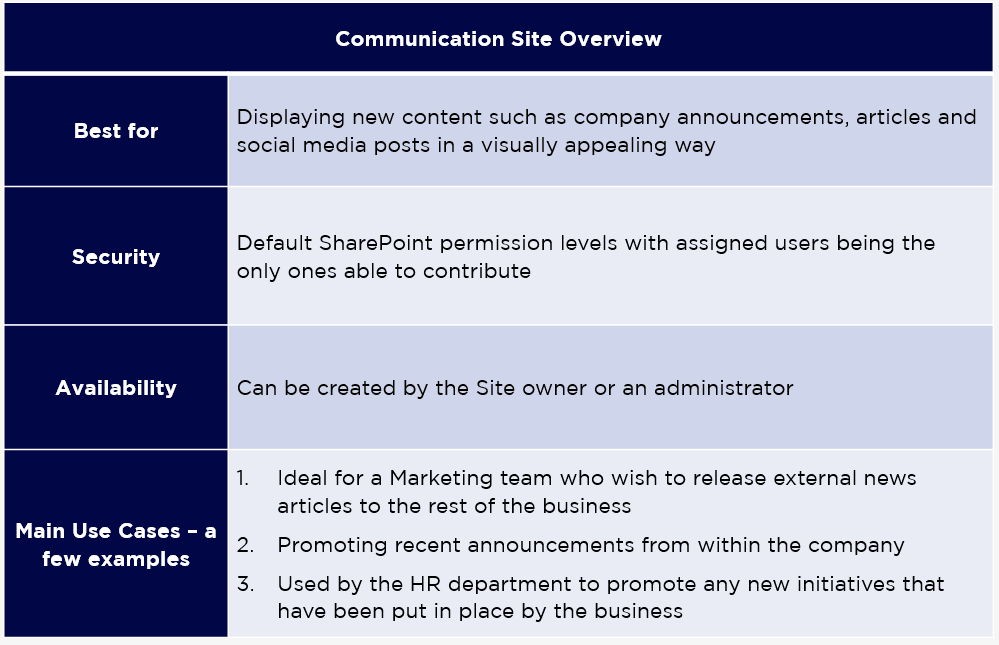
What is a SharePoint Knowledge Base?
A SharePoint Knowledge Base includes key information grouped in one easy to access place. For example, all of the information that a new starter would need access to such as initial training, key points of contact, information on the business, employee guidelines, company procedures and more.
SharePoint provides multiple ways to keep employees feeling connected to the rest of the business and a Knowledge Base is just one of them.
SharePoint Discussion Boards and Forums
You can set up a SharePoint Discussion Board or Forum to allow your staff members to submit any questions that could be answered by other peers or managers. It is a great way to keep everyone connected and encourage positive communication between employees.
How to create a SharePoint Online Site?
You can create a SharePoint site quickly, and easily, with designs and templates available from Microsoft. You just need to make sure you have admin permissions to create and make changes within your organisation and you’ll be up and running in no time.
Here is a step-by-step guide to create a SharePoint Site:
1. Log into your SharePoint admin centre with an account that has full permissions.
2. Once logged in, click on the ‘create’ icon at the top of the page:
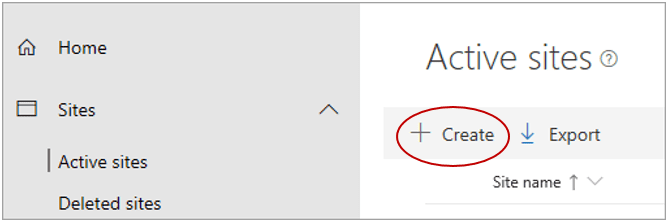
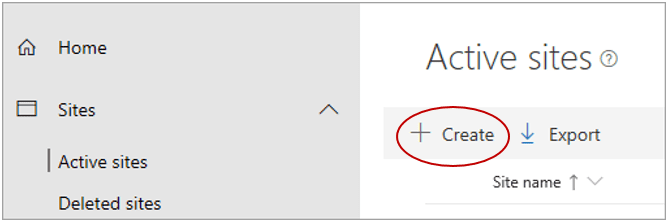
3. You can choose to create a Team Site, or a Communication Site:
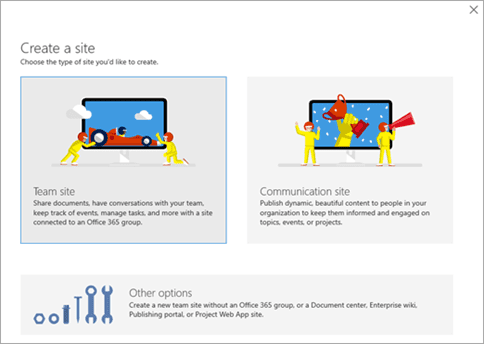
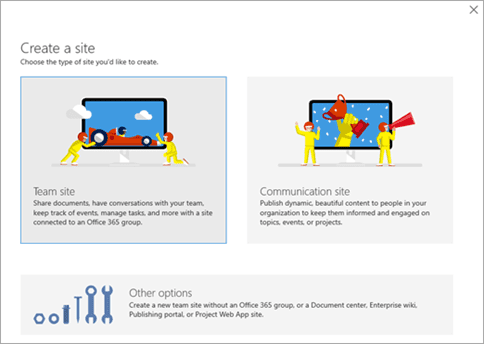
Choose a Team Site to share documents, have conversations, track events, and manage tasks with your team. Choose a Communications Site to publish content, and keep staff informed of topics, events and projects ongoing in the business.
4. Specify your new Site name, such as Company News Page, Marketing Team or Current Project.
5. Assign the owner of the page to make changes and control content, and you’re finished.
Where to find SharePoint Site templates?
In the SharePoint Admin centre, click ‘create’ and you will be presented with two templated options. We recommend using these Sharepoint site templates for all new Sites as the designs are easy to understand and you can add applications and fields as required.
You can choose to build a “classic Site” but this is much more advanced. There are a number of configuration processes that need to be undertaken to build your Site correctly such as website address, storage quotas and server resource quotes which need to be accommodated. If you want to build a classic site, you can get in touch with Vissensa today for assistance and guidance.
How to share a SharePoint Site with an external user?
SharePoint makes it easy to share information with guests outside of your organization. Unlike some of Microsoft’s previous functionality, you can share access at file as well as folder level, ensuring you retain full control over documents that are made available to those outside your organization.
As best practice, we would encourage a base line of security for access from external organisations.
How to give external access to SharePoint Sites?
1. Go to the admin centre page and sign in with an account that has admin permissions.
2. Visit the main SharePoint External sharing page.
3. Under External Sharing, you have the ability to choose the level of security of documents being shared outside the organization.
We would encourage you to set a level of control throughout your SharePoint by choosing “New and Existing Guests” which requires people to sign in with their account before accessing any of your files or folders.
The brief overview of the external sharing restrictions are below;
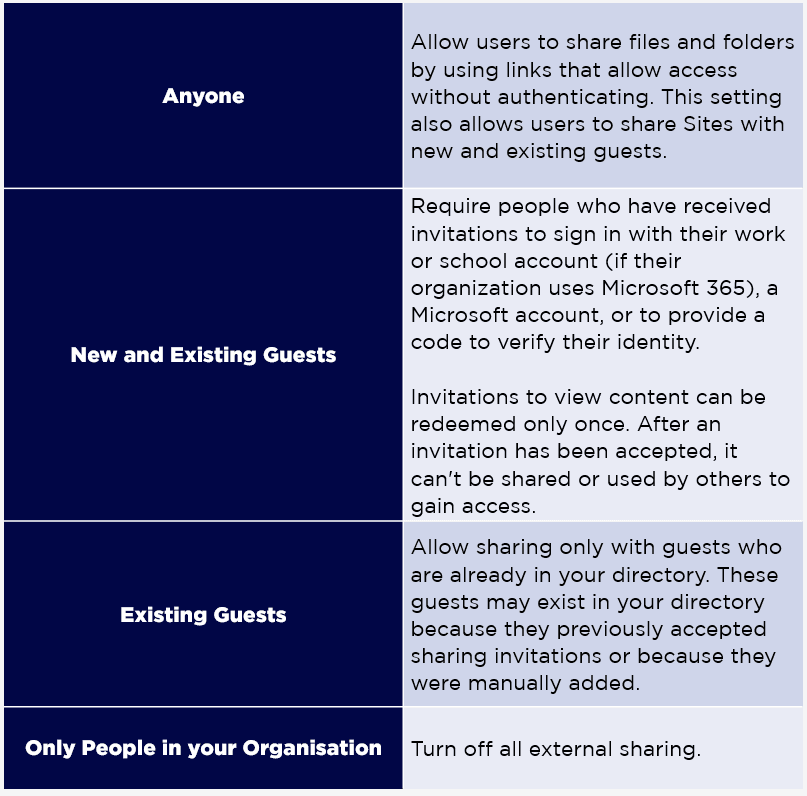
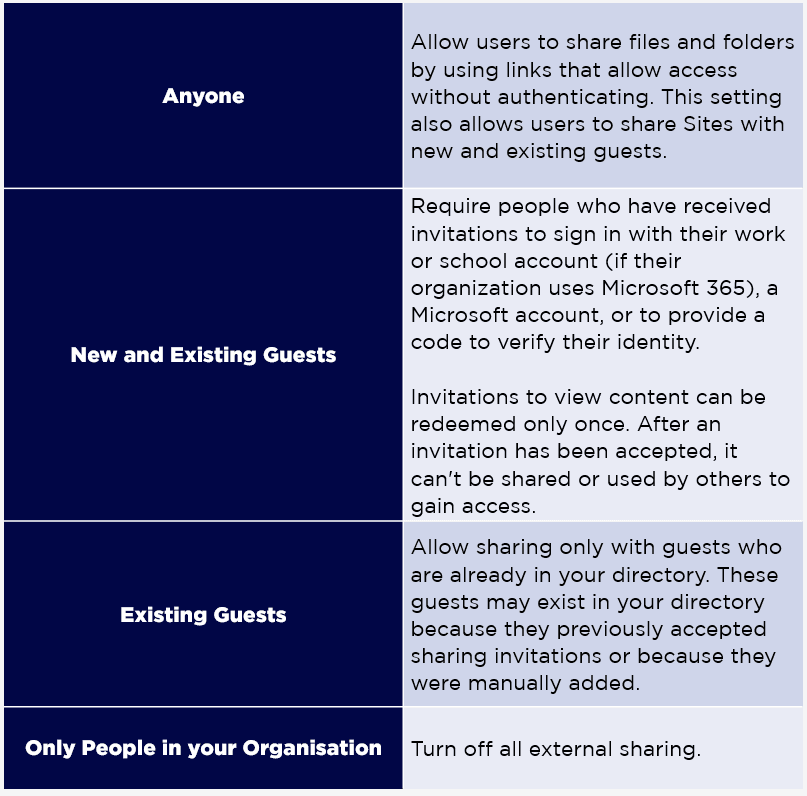
What is a SharePoint Subsite?
SharePoint Sites and Subsites are exactly the same. The title refers to the level at which the site sits. Sites that are created within your organization for a department, project, or communication will sit under your main company page and are therefore referred to as Sharepoint Subsites.
The diagram below shows the Company Home Page being the main “Site”, with all departments created within it labelled as “Subsites”. Any other departments that are added, or additional sites that are created in each department will continue to add Sharepoint Subsites.
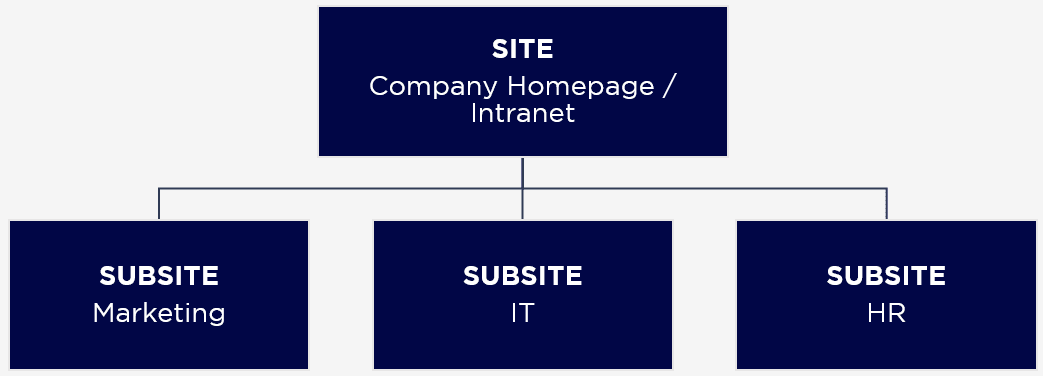
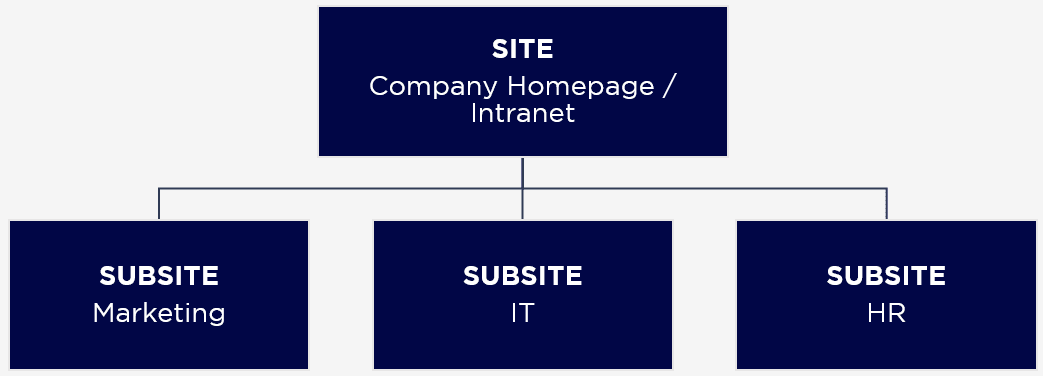
How many SharePoint Sites can I have?
You can have up to 2 million Sites per organization, but you are more likely to hit the storage limit before you hit the 2 million threshold. The limits depend on how many users you have in your organization and the amount of data being consumed on the overall Site.
It’s important to understand how you’re using your SharePoint in order to ensure best performance. You might not have many staff in the company but the files you’re storing could consume your available space quicker. We’ve created the following table to show the limits:
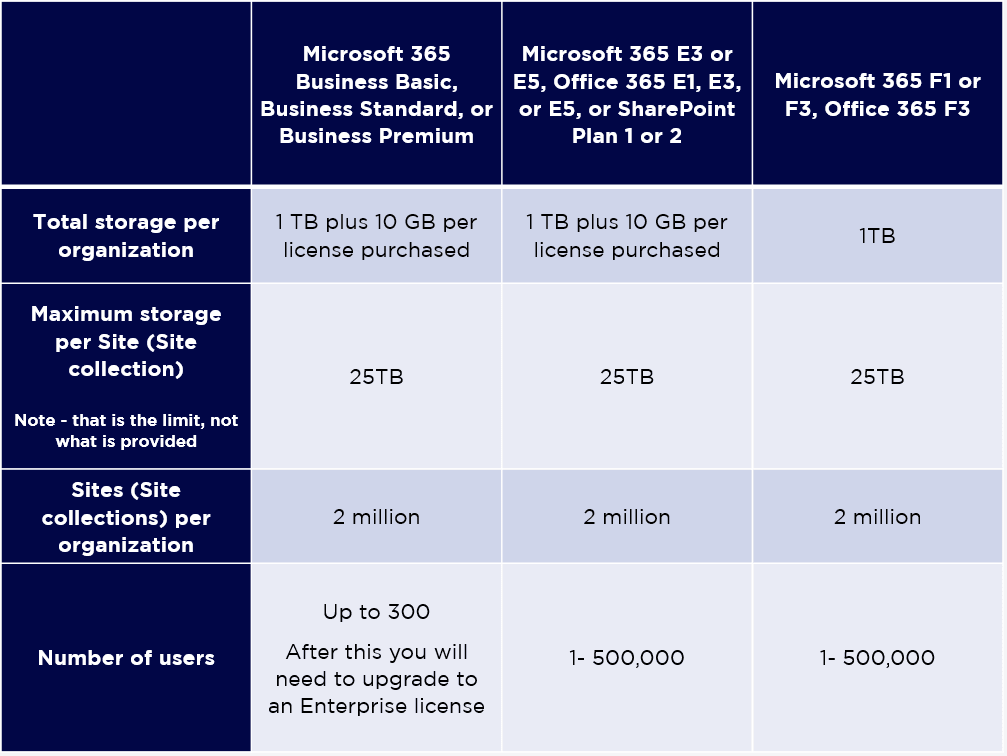
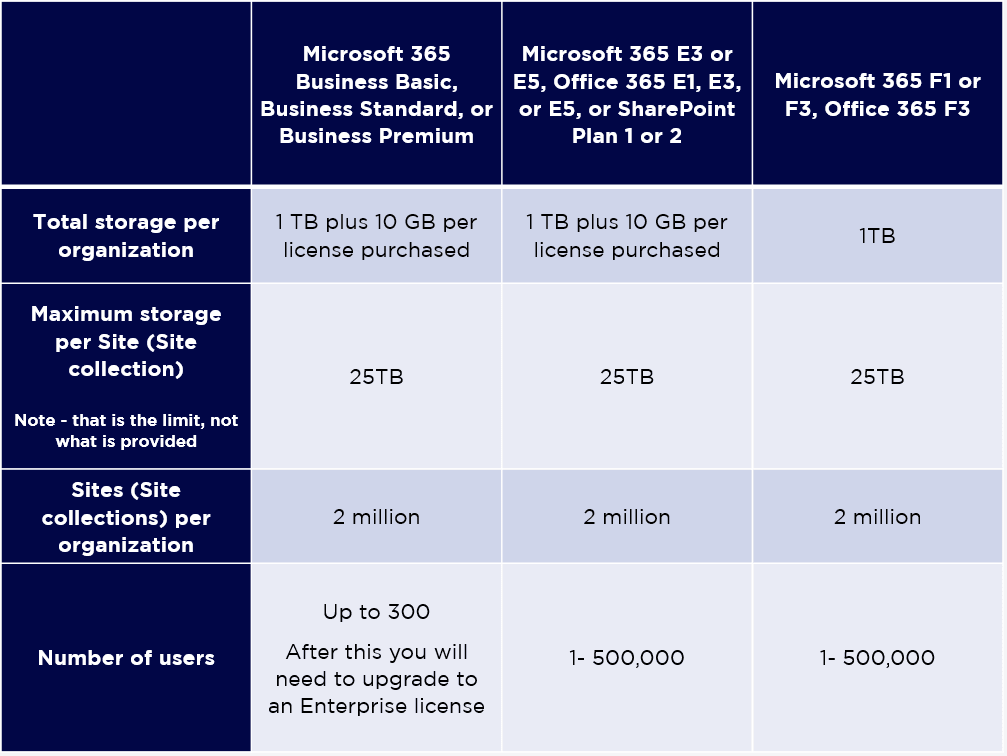
Additional storage can be added to the organization by adding Office 365 Extra File Storage, which allows you to go beyond the initial 1TB provided.
How to delete a SharePoint Site
Deleting a SharePoint Site is relatively easy, but be cautious NOT to delete your “Root Site” or your main “Company Site” as this will make all your other Sites inaccessible until you restore it. Follow our step by step instructions to delete your SharePoint Site.
1. Visit the admin centre page for your main active site (link can be clicked here Microsoft 365 SharePoint Admin Centre Page) and sign in with an account that has admin permissions.
2. Select the site you wish to delete by clicking in the small circle to the left of the site name.
3. Once selected, click on the Delete button.
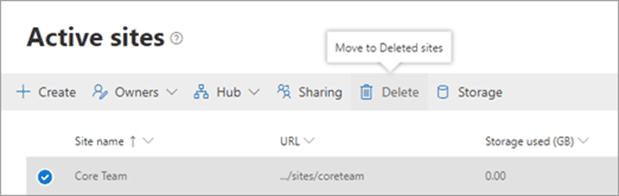
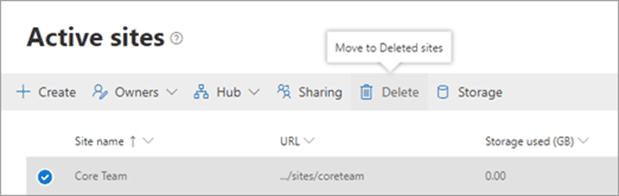
How to recover deleted SharePoint Sites?
If you have accidentally deleted your SharePoint site, or any of your Subsites, don’t worry. At Vissensa, our team of experts can help you recover accidentally deleted Sites and make sure you have everything set up correctly.
Contact Vissensa’s technical support team on 02382 357 800.
Find out more about our Microsoft 365 Service today.
What is a SharePoint Site?
A Site is a container that is used to store and organise information in SharePoint. Each Site serves a specific purpose, and you can have as many Sites as you need. You can share a Site with your department, a project team, or your entire company.
Think of your SharePoint environment as a house made up of lots of rooms (Sites) full of information. Each Site serves a particular business purpose for each department and their information such as Sales, Marketing, HR, IT and so forth.
There is no limit to how many Sites each department has, either. For example, a business could have 10 Sites, with 5 departments each owning their own Site, and a further 5 Sites for current projects the business is running.
Depending on the contents and security requirements of each Site, you are able to control who has access and editing capability in each different Site.
What is a SharePoint Page?
SharePoint pages show the content and information stored in each Site. There is no limit to how many pages a Site has. If you have a Site with lots of content, you may want multiple pages to display your Site contents.
The point of a SharePoint page is to show what content is stored on the Site, and how it is organized, to the SharePoint users – it is not a way to restrict access to content but more a means to show staff any information you wish to display.
What is a web part page in SharePoint Pages?
SharePoint Web Parts are mini applications that can be added to each SharePoint Site. You can create a unique ‘homepage’ in SharePoint by using web parts to show useful bits of content, videos, social media accounts, weather apps, diagrams, calendars and much more.
You can also show particular pieces of content that are stored inside the Site, and even link to main external websites all within the same main window for each site.
What is a SharePoint Subsite?
The title refers to the level at which the site sits. Sites that are created within your organization for a department, project, or communication will sit under your main company page and are therefore referred to as Sharepoint Subsites. Any other departments that are added, or additional sites that are created in each department will continue to add Sharepoint Subsites.