A commonly asked question! Microsoft SharePoint is provided as part of your Microsoft 365 subscription and is available to use if you have one of the following; How do I access SharePoint? Microsoft SharePoint is available with many different licenses from Microsoft. Depending on your business, you can access SharePoint with any of the Microsoft 365 Business licenses, or with dedicated SharePoint licenses. Check with Microsoft, or your IT Services Provider, to see if you’re eligible for SharePoint with your current license. The benefits of a SharePoint license include automatically updating and syncing changes on content across multiple devices, and securely sharing files, documents and emails with external contacts and guests that have been given permission to access the content. Microsoft 365 Business Basic, Microsoft 365 Business Standard and Microsoft 365 Business Premium licenses have 1TB of Microsoft SharePoint storage included, and provide the added benefit of business class email hosting, Microsoft Office applications and Microsoft Teams plus a range of extra services included. If your emails are hosted elsewhere or you use a different suite of applications other than Microsoft Office, as an alternative route is the ability to use the SharePoint Plans detailed below; How do I set up SharePoint? Once you have purchased your Microsoft 365 license with SharePoint, log into your account online and click on the SharePoint icon. This is where you can set up your SharePoint site. In order to get the most out of SharePoint, set some time aside to map out the structure of your site before you set it up. For step by step instructions, check out our guide on how to set up sites in SharePoint. What is Migration Manager and how do you use it? Migration Manager is a tool that makes it quick and easy to migrate all your files and folders into SharePoint. It provides a centralised way of connecting servers, creating migration tasks and automatically load balancing them. Located in the SharePoint admin center, the Migration Manager guides you through setting up migration agents (devices or virtual machines that you want to migrate files and folders from) and creating migration tasks (these tell Migration Manager where a folder is currently stored on your network and where it needs to be moved to in SharePoint). Once these tasks are created, Migration Manager handles the rest of the migration for you. It even distributes the tasks across all of your connected migration agents (devices) to automatically balance the load between them. You can keep track of the entire process using the built-in migration reports provided by Migration Manager. Without a migration tool, moving all your files and folders to Microsoft can require a lot of time and resources, which most companies just don’t have. If you have a large number of files (as most companies do), think about the time it would take to manually move everything into SharePoint and how difficult it would be to coordinate your team so that all their files are migrated to the correct locations in SharePoint. If your employees all have files stored on their own computers and laptops, you’ll need them or someone from your team to move these all into SharePoint. This would require careful planning and management with only a few employees, but when you’re talking about larger teams, it becomes a deeply challenging and time-consuming process. Migration Manager solves all these challenges. At Vissensa, we have a lot of experience setting up Migration Manager for our customers and then managing their migrations to SharePoint. If you need any advice, please get in contact.
Welcome to the second chapter in our Beginner’s Guide to SharePoint.
The Vissensa team are answering the most commonly asked SharePoint questions which we’ll be sharing with you in a series of guides – just like this one!
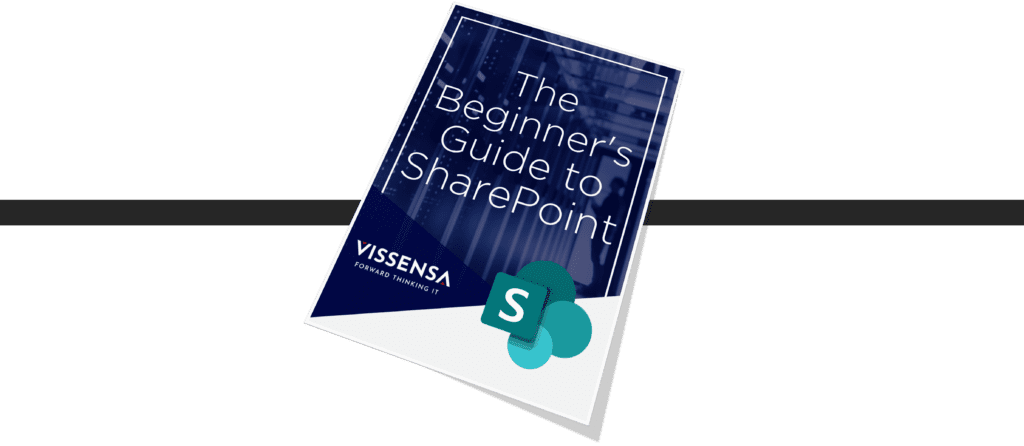
Do I have SharePoint?
• Microsoft 365 Business Basic
• Microsoft 365 Business Standard
• Microsoft 365 Business Premium
• Microsoft 365 Enterprise Plans including E3 and E5
• Microsoft 365 F3 (for frontline workers who use apps and cloud services – note, this has certain limitations such as no administrator setting, no site mailbox, no personal site, no form creation ability and it is limited to 2GB per user / 10GB shared storage)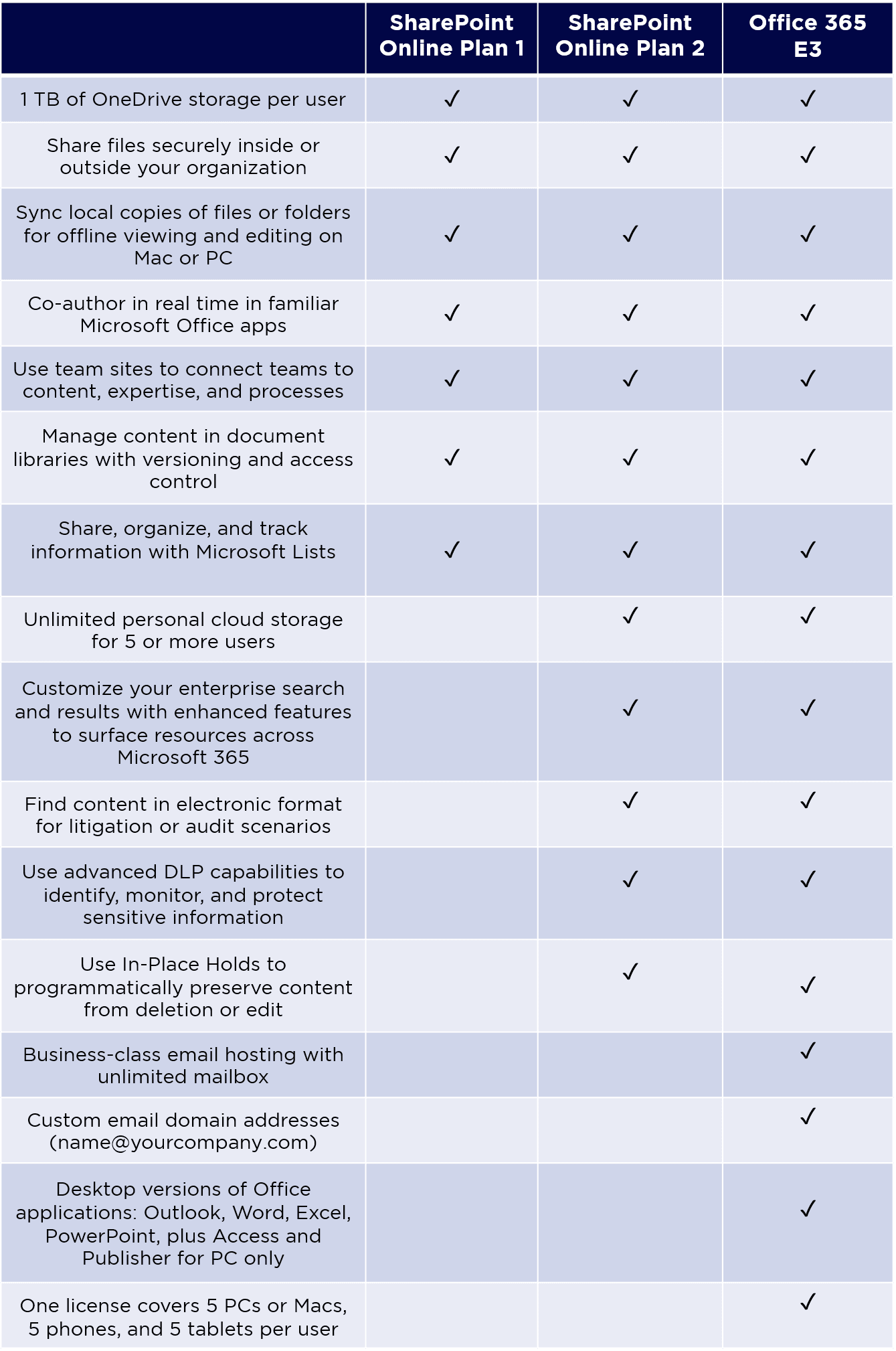
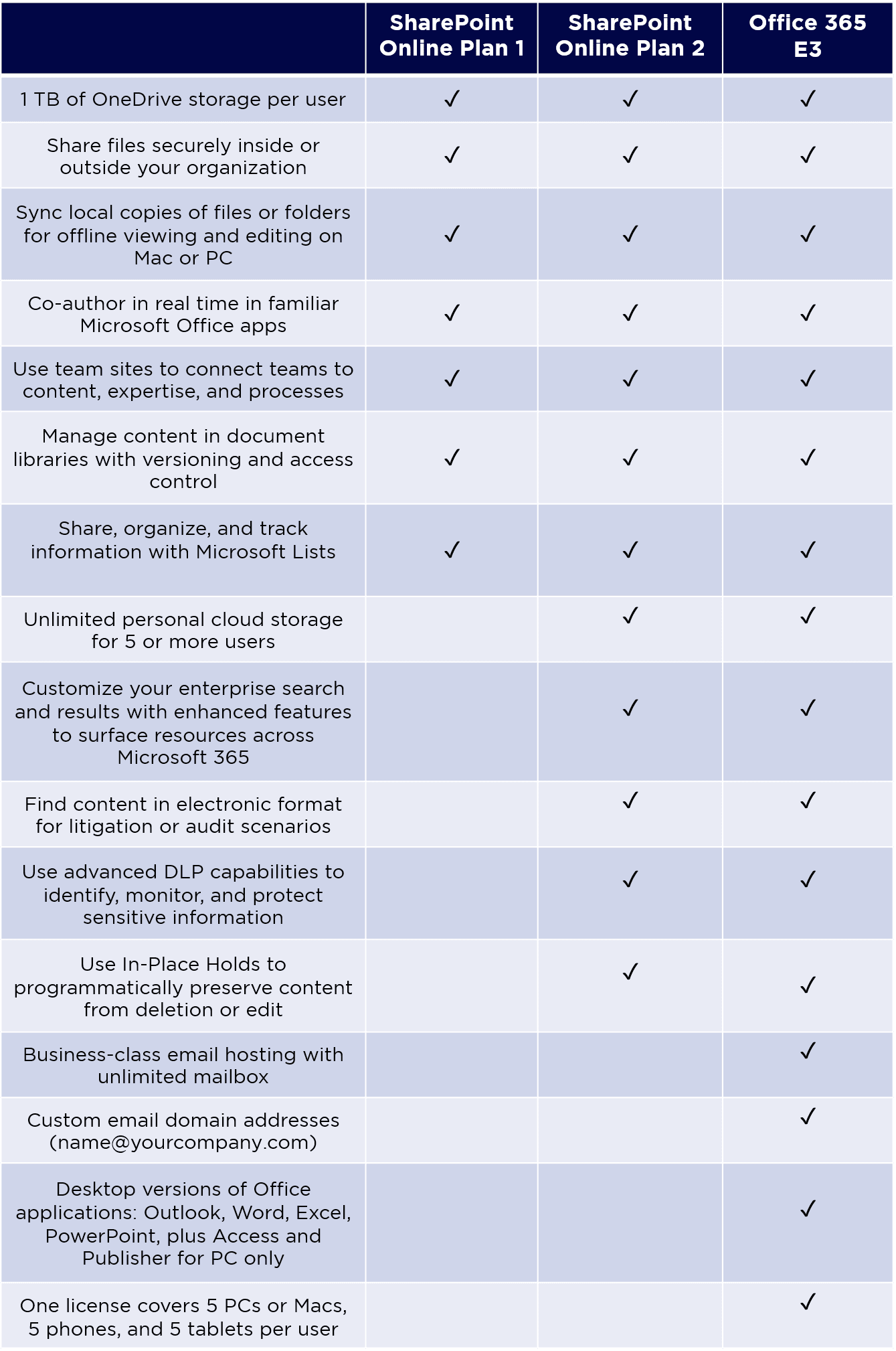
Find out more about our Microsoft 365 Service today.
SharePoint Set Up and Migration
BY VISSENSA | 20/03/2021