Welcome to the first chapter in our Beginner’s Guide to Microsoft Teams.
The Vissensa team are answering the most commonly asked Microsoft Teams questions which we’ll be sharing with you in a series of guides – just like this one!
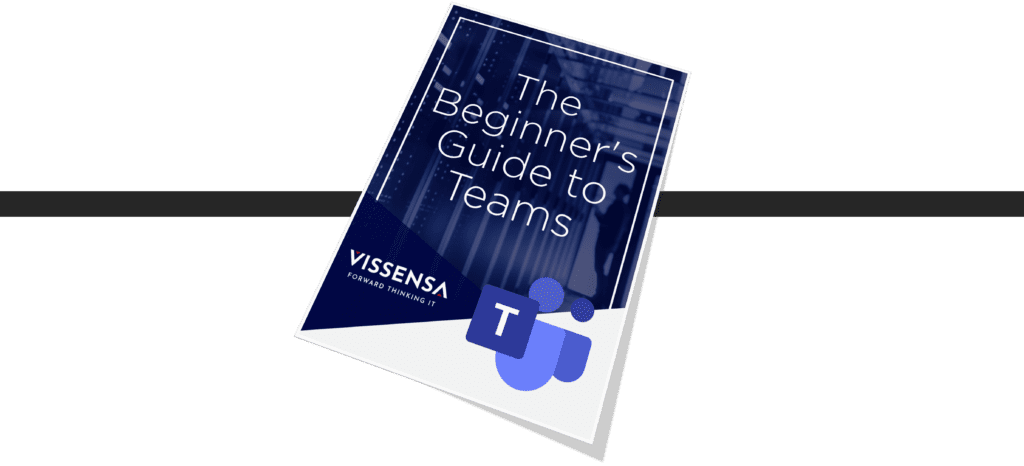
The Microsoft Teams App is a fully integrated collaboration tool allowing you to connect with anyone, anywhere. The easy to understand tool fully integrates with your existing Microsoft 365 subscription and users, but you can also use Teams with a free subscription to join external meetings if required.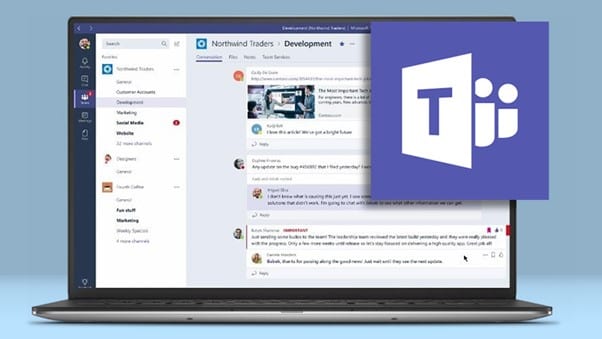
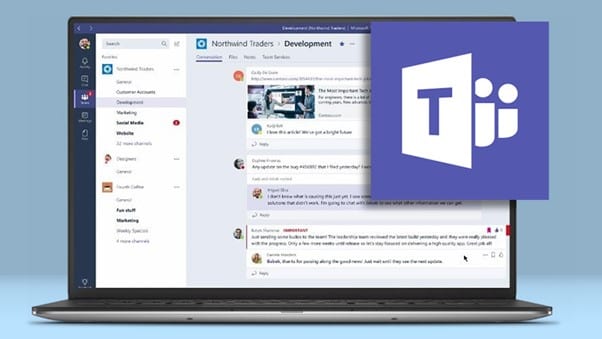
With Microsoft Teams, your employees can hold online meetings, set up video conferencing, screen share and make calls, instant message colleagues, file share and collaborate with their team members in a single pane of glass.
The added benefit of Teams is the ability to access it across multiple devices such as laptops, workstations and mobiles – ensuring you stay connected at the touch of a button, wherever you are.
Microsoft Teams is a collaboration tool. It allows you to easily chat to your colleagues via messenger or video call, to share content and documentation, to host and attend online meetings, and to create group chats for the purposes of project work, departmental work, or team collaboration.
Over the last couple of decades, we’ve all become used to popping messages to our family and friends via platforms like Facebook Messenger or WhatsApp. Our youngsters are well practiced with the likes of Snapchat, Instagram and TikTok. Those of us that are a little longer in the tooth will remember the wonderful days of MSN Messenger! And let us not even think of the pain we felt trying to get these things delivered over dial up! What all these platforms have in common is that they allow us to communicate over some form of messenger.
Microsoft Teams is quite revolutionary in that not only has it brought these efficient messenger capabilities to the business world but also provide reams of other tools to help make working as a team easier, whether you’re in the office or working remotely. What a fantastic plus with the world embracing remote working.
Microsoft Teams is at the forefront when it comes to tools that enable you to work collaboratively, efficiently and in a completely fluid manner. One of the real advantages of Teams is that, as long as you have a good internet connection, you can easily work on several projects, with several different teams, in real time. All your conversations, documents and schedules can be managed in one place and you can dip in and out whenever you need to.
How many of you have used Skype for Business over the years? Did it become a well-used tool in your organisation? Or maybe you have been a Hangouts user in Google? Do they have any of the advantages that have been previously noted? Maybe they offer some of this functionality, but the truth is that they all fall short of the advanced collaboration features being offered by Microsoft Teams.
Imagine having teams across the South Coast or even UK wide that you’re working on important projects with, but you’re at an event and only have your laptop. How much easier would it be for you to stay in the loop when you can see all the conversations and documents in Teams in real time? That’s what Teams offers – quick and easy collaboration, and that’s before we get on to any of the other amazing capabilities of the platform.
If you are already a Microsoft 365 or Office 365 business user, the beautiful thing is that you are likely to already have access to Microsoft Teams. Not only is the price competitive, but the Microsoft model is also a consumption model and is scalable. As you grow, you can add more licences and equally if you downscale you can reduce your requirement.
Microsoft Teams also integrates with Outlook to sync with your calendar and pull through contact information for people outside your organisation. One of the most exciting features of Teams is that it can also integrate with Telephony Solutions, using it as a full communications tool, internally and externally.
Over the past year, we’ve all become much more familiar with using video calls to keep in touch, both with our colleagues and with friends and family. For many of us, this has played a really important role in helping us feel connected and now that we know how effective it can be, there’s going to be no stopping this shift in the way we communicate!
A word of advice, make sure you’ve switched off the cat filters before any important meetings, unless you want to become an internet sensation overnight of course!
It’s entirely free, yes you heard that right – FREE! There are of course some limiting factors with a free account, and our Beginner’s Guide to Teams outlines what’s available with both a free account, and with Microsoft 365 business licenses.
Free Microsoft Teams Service
• Participant capacity – up to 100 participants
• Maximum meeting duration – up to 60 minutes
• File attachments in chat – 2Gb per user
• File storage – 10Gb across all teams
• Microsoft Teams data encryption at rest and in transit
Microsoft 365 Business Licenses
• Participant capacity – up to 300 participants (minimum)
• Maximum meeting duration – up to 24 hours
• Meeting recordings available
• File attachments in chat – 1Tb per user
• File storage – 1Tb per organization, plus 10Gb per license
• Microsoft Teams data encryption at rest and in transit
• Plus many more services as part of the subscription
There are a number of steps to take to ensure you are using Teams as efficiently and effectively as possible for your business. Firstly, avoid duplicating groups and conversations. Secondly, make your groups and team names relevant. Finally, separate out your projects.
Here’s a more detailed explanation of each step:
1. Check that the “Team” doesn’t already exist before creating a new one
Before you create a new Microsoft Team, make sure to check it doesn’t already exist to avoid duplicating groups with conversations happening in lots of different places. This is more important if you allow staff to self-create their own groups and Teams as unfortunately the system itself isn’t able to check to see if a duplicate already exists.
2. Pick the best name to suit the project or job
When you set up a Team, it is best practice to make sure that that the groups that sit within it have the best name possible to make sure your staff know exactly where things should be discussed.
For example, if you are a marketing team you might want to have a list of groups titled: Website, Social Media, Collateral, Email etc.
3. Separate out projects and provide each with its own Team
Your team are likely to be working on a range of different projects at a single point in time, so it would make sense to create a Team for each individual project. This allows you and your staff to stay focused on the task at hand by finding and organizing documents and sharing content on multiple projects all under one roof at the same time, without losing control of where everything is stored.
Plus, with the ability to allow external guests to join your Teams environment, it is much easier to manage access if you have multiple Teams. Should these external users only need to be part of one project – they can simply be added to one Team, and have access to all of the messages and tasks at hand.